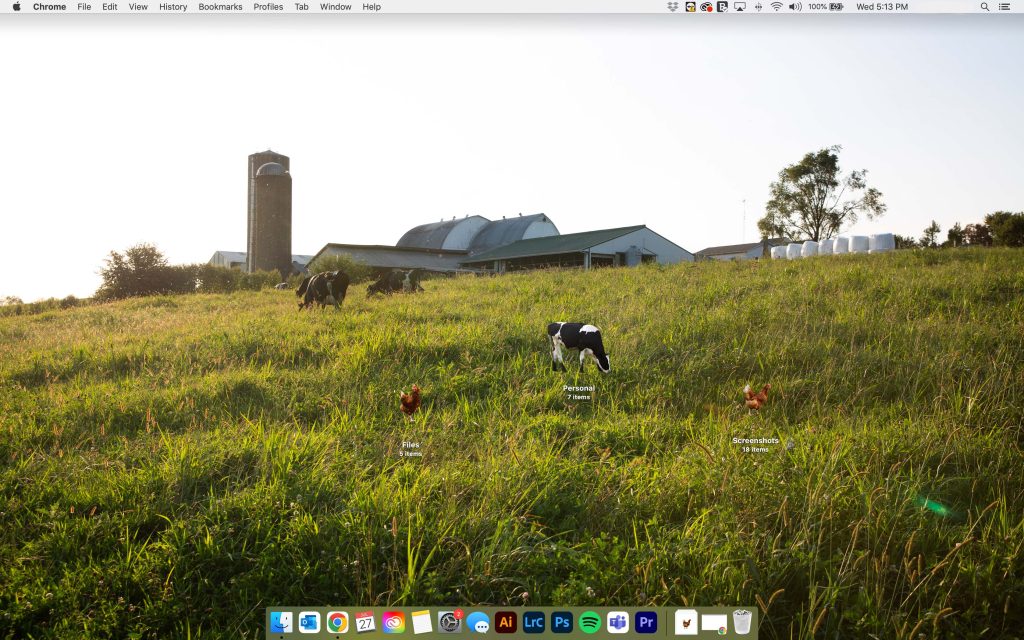
Ever found yourself longing for a little bit more of the great outdoors on your computer? Us too. So we’re making it easy to bring some pasture to your desktop.
Instructions for Mac:
- On your Mac, select the picture you want to use, open the file, then copy its contents to the Clipboard. One way to do this is to double-click the picture file, which opens it in the Preview app, then choose Edit > Copy in the menu bar.
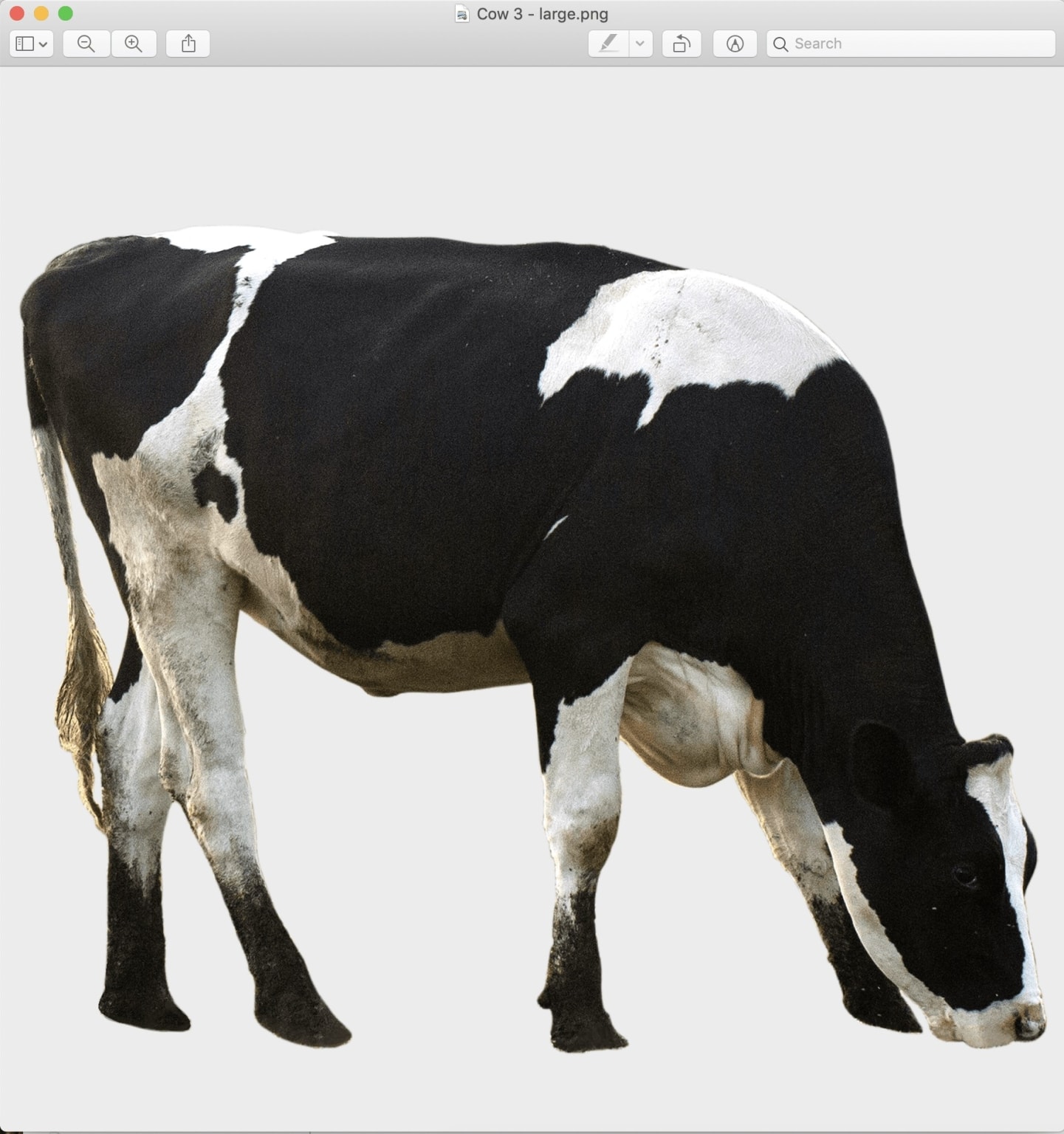
2. Select the file or folder whose icon you want to replace.
3. Choose File > Get Info in the menu bar.
4. At the top of the Info window, click the small icon.
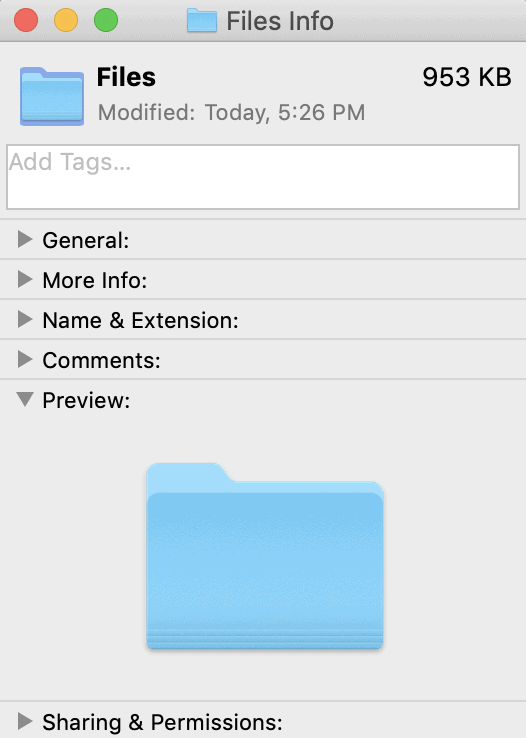
Choose Edit > Paste in the menu bar.
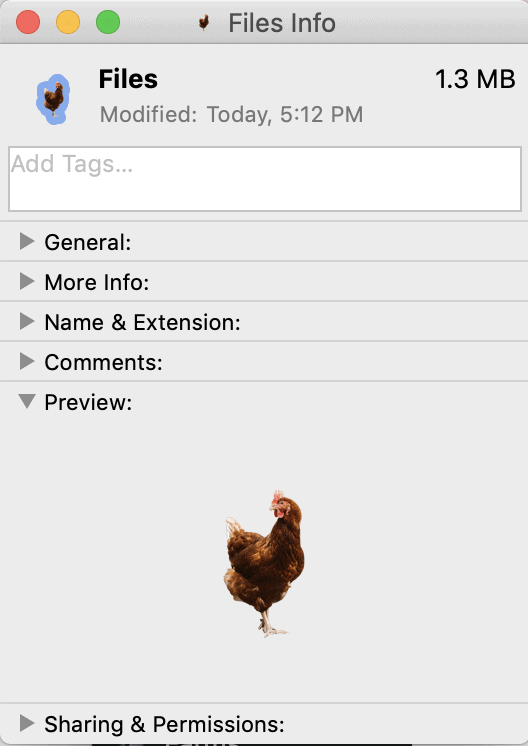
If Edit > Paste isn’t available, make sure you click the small icon at the top of the Info window (not the large icon below Preview).
After you paste, if you see a generic JPEG or PNG image instead of your own picture, make sure you open the file containing the image and choose Edit > Copy in the menu bar before pasting. Copy the content of the image file, not the actual file.
Restore the original icon for a file or folder
- On your Mac, select the file or folder.
- Choose File > Get Info in the menu bar.
- At the top of the Info window, select the small custom icon. Make sure you click the small icon at the top of the Info window (not the large icon under Preview).
- Choose Edit > Cut in the menu bar.




